Getting Started
Get set up with Jira Flow Metrics.
Prerequisites
You need to have pnpm installed: https://pnpm.io/installation
Installation
To run the app, clone the repository and run the bootstrap.sh script:
git clone git@github.com:agileplanning-io/jira-flow-metrics.git
cd jira-flow-metrics
./bootstrapThe app will now be running at http://localhost:3000.
Add a Jira domain
Create an API token
First, you’ll need an API token so that Jira Flow Metrics can read your Jira data. You can do this from https://id.atlassian.com/manage-profile/security/api-tokens.
See also Manage API tokens for your Atlassian Account for more about Jira API tokens.
Configure your Jira domain
Once you have a token, you can configure the domain in Jira Flow Metrics:
- Go to http://localhost:3000/domains and select
Add Domainto bring up the Add Domain dialog. - Add the hostname for your Jira instance, your Jira email, and your API access token.
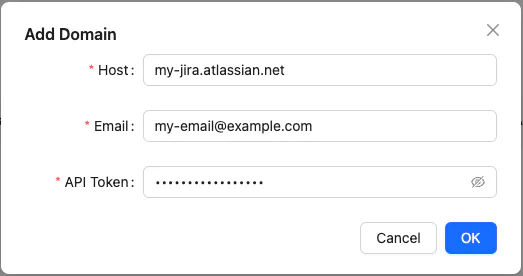
- Click
OKand your domain will be added to the list of available domains.
Configure a project
Add a project
Now you can configure a metrics project. This can be based on either a Jira project or a Jira filter.
- Select your domain from the list at http://localhost:3000/domains.

- Select
Add Projectto bring up the Add Project dialog. - Type to search for a data source (either the name of a project or a filter) and select it from the list.
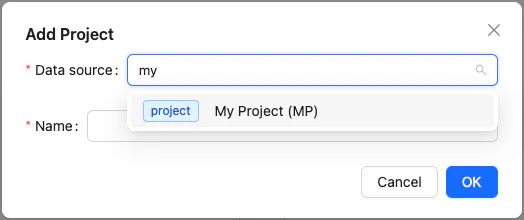
- Accept the default name or give it a new one, and click
OK.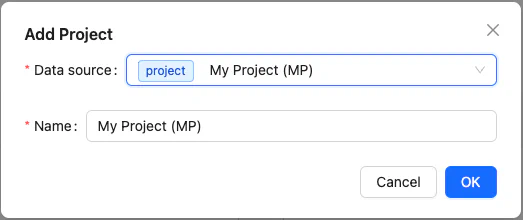
Sync the project data with Jira
Finally, you need to sync the data with Jira. Syncs must be triggered manually: you can do this from the projects list, or from the footer of any report.
- Find the project in the project list. For the project you just added, note that by the sync button is the time of the last sync, which is currently
never.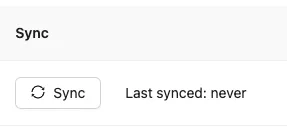
- Click the
Syncbutton. If your domain is correctly configured then Jira Flow Metrics will sync your Jira data.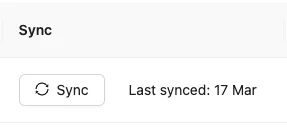
Note that Jira Flow Metrics will only ever read data from Jira: it treats Jira as the source of truth and never tries to write to Jira.
Be aware that until this app reaches version 1, there are some caveats listed in Under Development. In particular, synced data may not be backwards compatible if you upgrade the version you’re running.
Configure default cycle time policies
If you’re lucky, your team keeps its Jira data exactly up to date, moving Epics through the Jira workflow exactly as work in them is started and completed.
But if you’re like most agile coaches / scum masters / managers, you’ll know that Jira makes it very easy to forget about this. Stories will be moved through columns on the Scrum / Kanban board, but epics often get forgotten. Thus, epic status histories tell you little about how features are delivered.
Jira Flow Metrics lets you define computed cycle time policies for epics to get around this. For more on this see Cycle Time Policies and Configure Your Project.
Next steps
Once you’ve created a project, you can explore your data.